.button {
position : static; /* 기준이 엄서요 */ default값 좌표설정x
position : relative; /* 기준이 나요 */ : 원래위치부터 좌표변경
position : absolute; /* 기준이 바로 위 부모요 */ : position:relative 가지고있는 부모에게 달려듬
position : fixed; /* 기준이 브라우저 창이요 (viewport) */ : 화면이 스크롤되어도 해당 버튼이 고정됨
}
top, left, bottom, right 라는 속성을 사용하면
요소의 상하좌우 위치를 변경할 수 있습니다.
하지만 이 좌표속성을 사용하려면 position 속성이 필요합니다.
1. static
<style type="text/css">
div{
border:5px solid tomato;
margin:10px;
}
</style>
<div id="other">other</div>
<div id="parent">
parent
<div id="me">me</div>
</div>

- CSS에는 positon 값으 아무것도 할당하지 않았습니다.
#me{
left:100px;
top: 100px;
}
- 이번에는 위의 예제에서 <div id="me">에 offset을 적용해보겠습니다.
- 왼쪽으로부터 100px, 위쪽으로부터 100px 떨어진 위치로 이동하고 싶었는데, static이기 때문에 결과는 같을 것입니다.
<div id="me">를 이동하고 싶다면 position을 바꿔줘야 합니다.
'
2. relative
#me{
position: relative;
left:100px;
top: 100px;
}
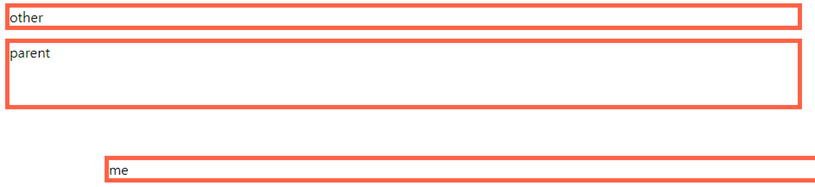
- 위의 예제에서 position : relative로 수정한 후, 실행 결과입니다.
- 이번에는 <div id="me">에 offset이 적용된 것을 확인할 수 있습니다.
3. absolute
<style type="text/css">
#parent, #other{
border:5px solid tomato;
}
#me{
background-color: black;
color:white;
}
</style>
<div id="other">other</div>
<div id="parent">
parent
<div id="me">me</div>
</div>

position : absolute를 적용하지 않은 원래 상태입니다.
이 상태에서 <div id="me">에 offset을 준다면 어떻게 될까요?
#me{
background-color: black;
color:white;
position: absolute;
left:0px;
top:0px;
}

- left, top의 offset 값이 0 이고, position이 static이 아니므로 offset이 적용되었습니다.
- 그런데 그 위치는 html 문서의 시작위치입니다.
이 상태에서 offset을 지워보겠습니다.
#me{
background-color: black;
color:white;
position: absolute;
}

- offset을 지우니까 원래 위치해야 하는 부모 밑에 위치하게 되는 것을 확인할 수 있습니다.
- 초기 모습과 비교했을 때, <div id="me">의 영역이 전체를 차지하다가 content 내용 만큼만 차지하고 있는 것을 볼 수 있습니다.
#parent{
position: relative;
}
#me{
background-color: black;
color:white;
position: absolute;
left:0px;
top:0px;
}

- <div id="me">의 위치는 <div id="parent ">의 시작 위치로 이동했으며, content가 겹치는 것을 확인할 수 있습니다.
그런데 <div id="parent"> 위에 position : relatvie인 <div id="grand">요쇼가 하나 더 존재하면 어떻게 될까요?
#grand{
position: relative;
}
#parent{
position: relative;
}
#me{
background-color: black;
color:white;
position: absolute;
left:0px;
top:0px;
}
<div id="other">other</div>
<div id="grand">
<div id="parent">
parent
<div id="me">me</div>
</div>
</div>

- 이 경우, <div id="me">의 위치는 <div id="parent">가 아니라, <div id="grand">의 시작점에 위치하게 됩니다.
4. fixed
fixed는 말 그대로 고정 시키는 의미입니다.
이를 활용하면 웹 페이지 상단에 고정된 네비게이션 바로 꾸미는 것이 가능해집니다.
#parent, #other{
border:5px solid tomato;
}
#me{
background-color: black;
color:white;
position: fixed;
left:0px;
top:0px;
}
#large{
height: 1000px;
background-color: tomato;
}
<div id="other">other</div>
<div id="parent"> parent
<div id="me">me </div>
</div>
<div id="large">large</div>

- 일부로 스크롤을 내릴 수 있도록 <div id="large">에 height를 크게 주었습니다.
- <div id="me">에 position : fixed 를 부여했더니, 해당 요소가 좌측 상단에 고정된 것을 확인할 수 있습니다.
.
[CSS] 포지션( Position ) 개념 :: victolee (tistory.com)
[CSS] 포지션( Position ) 개념
CSS position에는 4가지가 있습니다. 1. static div{ border:5px solid tomato; margin:10px; } other ..
victorydntmd.tistory.com
'HTML,CSS' 카테고리의 다른 글
| %, vh, vw, em, rem 차이점 (0) | 2022.02.23 |
|---|---|
| styled-components (0) | 2022.02.11 |
| display: flex,grid (0) | 2021.11.18 |
| display : block ,inline , inline-block (0) | 2021.11.18 |



